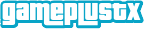Learn how to install OBB, Data, and APK files on your Android smartphone easily. Our detailed tutorial makes the procedure simple, allowing you to play your favorite games and apps without worry. Discover experts’ best practices and ideas for a hassle-free installation. Dive into our full tutorials today!
Also, see: How to Download and Install PPSSPP-PSP ISO Games on Android
Why do you need OBB and data files?
First things first, let’s understand what these files are
- APK File: This is the application file, the core of your app or game, such as apkname.
- OBB File: Contains additional data that the app needs to function properly, usually large in size, such as apkname/nam.obb.
- Data File: Sometimes, apps or games come with extra data files that contain essential information for the app’s operation, such as apkname/name.data.
Also, see: Dream Soccer League (DLS 24) Mod UCL Apk v24 Download
Requirement to install: How to Install OBB+Data+Apk Files on Android
- Latest Extract apps like the Zarchiver app, File Manager, and more.
- 1 GB of free internal storage on your Android
- 2 GB of RAM or higher
Also, see: WWE 2k22 PPSSPP (PSP ISO) Highly Compressed Download
How to Install OBB+Data+Apk Files on Android
Step 1: Download the Required Files
Begin by downloading the APK, OBB, and data files. These are usually provided in a ZIP or RAR format, so make sure you have a reliable file manager app like ES File Explorer, Winrar, File Manager, or ZArchiver to handle the extraction process.
Step 2: Enable Installation from Unknown Sources
For security purposes, Android devices are configured by default to prevent installations from unidentified sources. The above value needs to be temporarily changed.
- Navigate to Settings.
- Select security (or privacy).
- Enable unknown sources.
This allows you to install apps from sources other than the Google Play Store.
Also, see: Total Football 1.9.201 Apk Obb Download for Android
Step 3: Extract the downloaded files.
Using your file manager app, locate the downloaded ZIP or RAR files and extract them. You should end up with an APK file and folders for OBB and data files.
Step 4: Install the APK file.
Locate the APK file using your file manager app. Tap on it to begin the installation process. Follow the on-screen instructions, but don’t open the app just yet.
Step 5: Move the OBB and data files
Now, it’s time to place the extracted OBB and data files in the correct directories on your device.
Move the OBB file:
- Navigate to
/Android/obb/. - If the OBB folder for your game doesn’t exist, create a new folder and name it appropriately (e.g.,
com.game.name). - Move the OBB file into this folder.
- Navigate to
Move the data file:
- Navigate to
/Android/data/. - If the data folder for your game doesn’t exist, create it.
- Move the extracted data files into this folder.
- Navigate to
Step 6: Launch the app or game.
Once all the files are in place, you can now open the installed app from your app drawer. Everything should work perfectly if the files are correctly placed.
Also, see: Football Manager 2023 Mobile (FM 23) 14.4.0 Apk Obb (Latest Patched)
How to Troubleshoot if it doesn’t work
- Double-Check File Locations: Ensure that the OBB and Data files are in the right directories.
- Re-extract files: If something doesn’t work, try extracting the files again and placing them in their respective folders.
- Reinstall the APK: Sometimes, a simple reinstall can fix issues. Uninstall the app, delete all related files, and start over.
Conclusion
Manually installing APK files, OBB files, and data files can be challenging at first, but it’s straightforward once you understand it.
This method allows you to enjoy apps and games not available on the Play Store and provides a deeper understanding of Android app data handling. Following this guide opens up a world of possibilities on your Android device, maximizing your mobile experience.
FAQ of How to Install OBB+Data+Apk Files on Android
Why do I need to install OBB and data files separately?
Some apps and games are too large to include all their data within the APK file. The OBB and Data files contain additional assets that the app needs to run properly, ensuring a smooth experience.
Why is my app not working after following the steps?
- Check File Locations: Ensure the OBB and Data files are placed in the correct directories.
- Re-extract files: Try re-extracting and placing the files again.
- Reinstall APK: Uninstall the app, delete all associated files, and start the process over.
Can I delete the OBB and data files after installation?
No, the OBB and Data files are required for the app to function. Deleting them will cause the app to malfunction or stop working.
What should I do if I receive a parsing error?
- Ensure the APK file is fully downloaded and not corrupted.
- Make sure the APK is compatible with your device and Android version.